Create a Template Group
Here's how to create groups to help organize the templates you create.
Access the Template Group Area
To create a template group, you first need to access the My Template Groups area:
To access the HostDime Cloud Template Store, where you can see all of the Cloud server templates available to you, follow these steps after logging into our Cloud Portal:
-
Look in the sidebar on the left for the Template section and click on it.
-
The Template Store shows you the various categories of Cloud server templates you have access to. It is found as part of the Template menu.
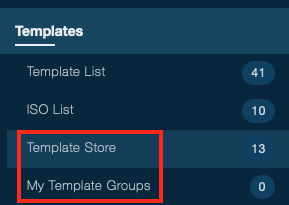
-
You can also access My Template Groups to assign groups to any custom templates you have on our system.
Creating a New Template Group
Once you are on the My Template Groups page, you can manage personal groups by following these steps:
-
Click the + button to create a group.
-
Fill in a descriptive Label that explains what sorts of templates will be in this group. If this group will contain Windows templates, you can optionally select the type of license they should use. The choices are Multiple Activation Keys (MAK), Own (user provided single-use license), and Key Management Service license (KMS). Then click Save to create the new template group.
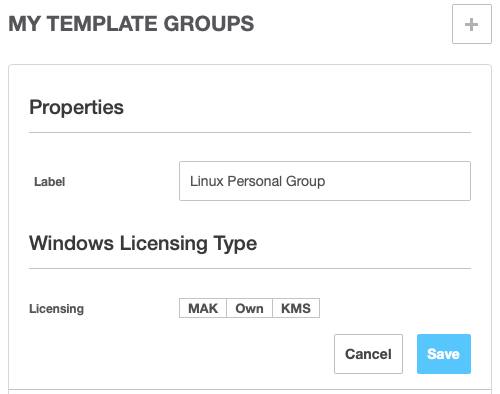
The new template group you created will appear in the template group list on this page.
Creating a New Template Sub-Group
-
In the list of Template Groups, click the + button.
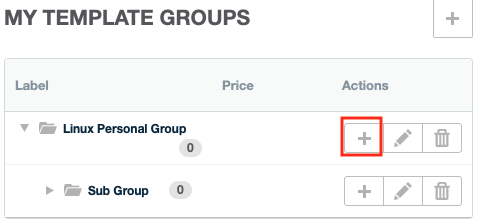
-
Fill in a descriptive Label that explains what sorts of templates will be in this group. If this group will contain Windows templates, you can optionally select the type of license they should use. The choices are Multiple Activation Keys (MAK), Own (user provided single-use license), and Key Management Service license (KMS). Then click Save to create the new template group.
The new template group you created will appear in the template group list on this page, indented under the parent group.